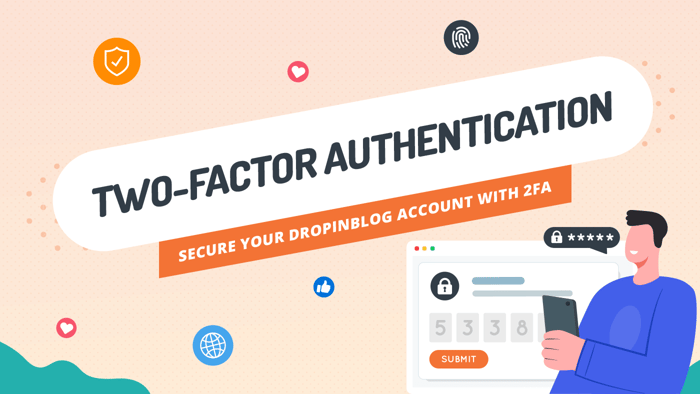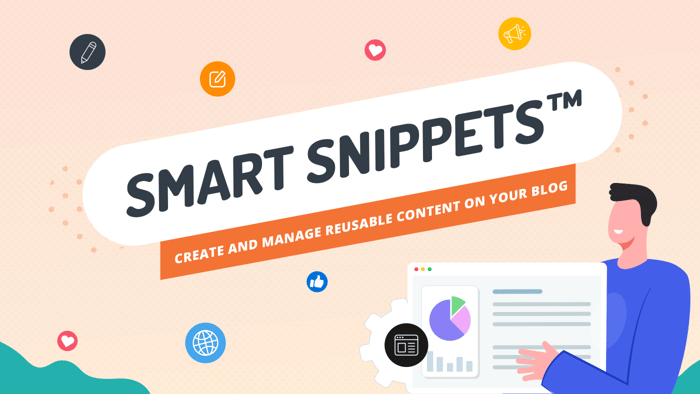Welcome! You probably have a lot of questions about DropInBlog and might not know everything our blogging tool can do. Don’t worry – this DropInBlog review will introduce you to our platform's core capabilities and some of its robust features.
Table of Contents
- A Simple Setup
- Moving Your Posts Over to DropInBlog
- The Looks
- Blog Voice AI™
- Team Members and Authors
- Creating Blog Posts
- DropInBlog’s Editor
- The SEO Analyzer
- Speed Optimized Content
- Published Posts
- Inside a Blog Post
- Managing Posts
- DropInBlog Support
- Wrapping Up
A Simple Setup
Before we show you everything that’s possible with DropInBlog, you should know that setting up a blog with DropInBlog is as easy as it gets.
After signing up, you’ll get two lines of code that are unique to your account.
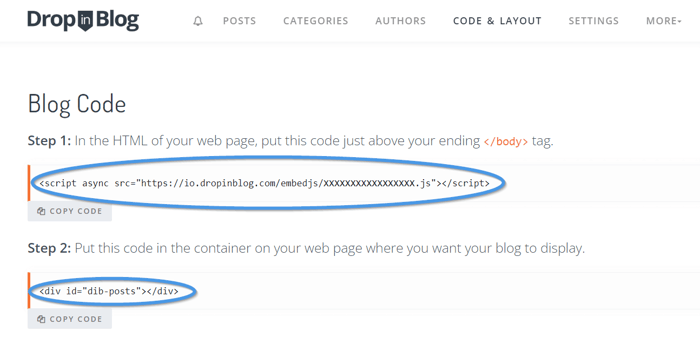
All you need to do is add this code to your website. That’s it!
To help you out even further, we’ve created dozens of step-by-step tutorials showcasing how to connect DropInBlog to (almost) every platform.
Moving Your Posts Over to DropInBlog
So, you’ve landed on this page and want to learn more about our blogging tool, but you’re worried about transferring your content from another blogging platform? Worry not! We know that switching platforms can be a lengthy (and stressful) process, especially if you have hundreds of posts. This is why we made importing posts to DropInBlog super straightforward.
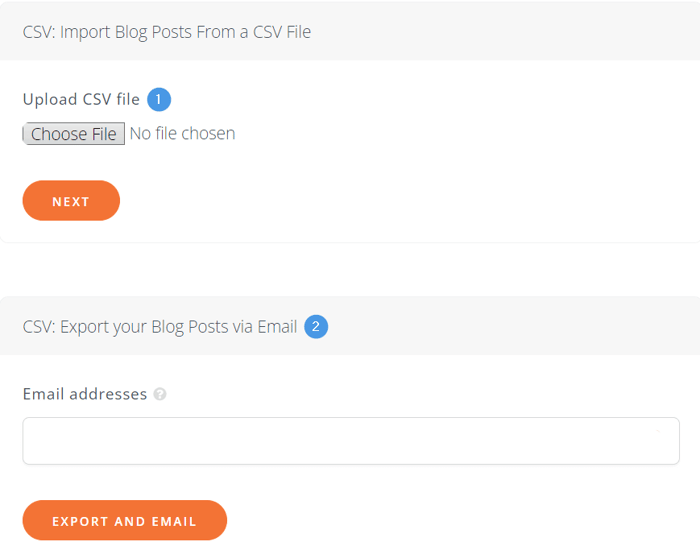
You can use the import feature (1) to move your posts from platforms like Shopify and WordPress, and if you want to create a backup of your posts, you can use the export feature (2) to email yourself a full copy of them at any time.
The Looks
Let’s move on to what your blog posts look like.
The Familiar Look – Inheriting Your Design
When you open your blog homepage, the first thing you’ll notice is that your blog looks familiar. If you look at the header and footer of your blog, you’ll notice that they match the header and footer of your main website.
We wanted to make your website and your blog cohesive. To do that, we made your blog inherit your website’s CSS. Without any tech talk, that just means your blog will automatically take on the same look and feel as your main website.
Speaking of maintaining a coherent look, the inherited CSS applies not only to your current design and website platform… but also to any changes you make in the future. DropInBlog is platform-agnostic, meaning that if you rebuild your site or change platforms, you can take your blog with you and it will automatically adapt to the look and feel of your new website design. 💪
And while we’re on the topic of website design, you should know that you can also tweak your blog’s design to make it your own.
Design Customizations
DropInBlog allows you to fully customize the look and feel of your blog. Within the Design Customization section of your admin panel, which you’ll find under the Code & Layout tab, you can select and change your blog’s primary font family and size. You can also change the color of your CTA buttons and links by selecting one of the colors from a palette or adding your custom color hex code.
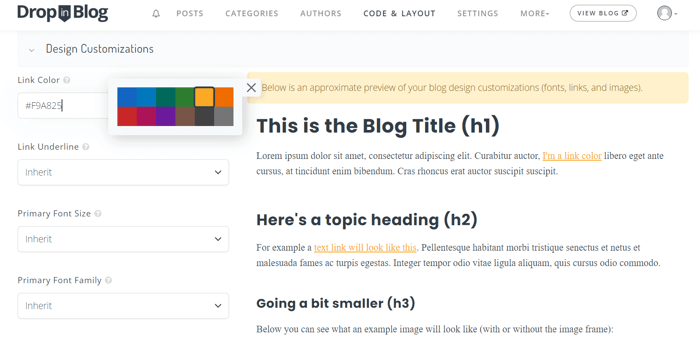
If you’re looking to make bigger changes, you can change your default layout and even add your own custom CSS.
It’s a lot to take in, but we found our users learn about all these options best by exploring them on their own. You’ll see what we mean when you change the color of your CTA button for the first time.
Our part is to point in the right direction, while the DropInBlog journey is all yours.
Speaking of journeys, here’s something you didn’t know before: DropInBlog supports you on your journey to reaching global audiences. How does it do that? We have one word for you – localization.
When you go to your DropInBlog’s Settings page, you can access the Main Settings section where you can adjust the preset wording on your blog. Besides that, this section is where you’ll go to update the interface elements to your locale and language if your blog is in a language other than English.
To take the multilingual experience to the next level, you can use our very own text-to-speech engine – Blog Voice AI™.
Blog Voice AI™
If Blog Voice AI™ sounds familiar to you, that’s because you’ve seen it on our blog. And the way your readers will use this feature is via the built-in player you can display at the top of your posts.
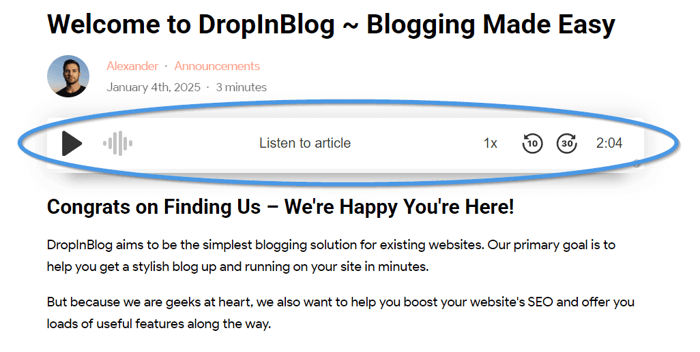
The Blog Voice AI™ feature was designed to let you offer your content in a different format. It turns a blog post into a podcast-like experience. So, if your readers want to hear what you have to say, they can literally do that!
Blog Voice AI™ is available in almost any language, which means that you can not only offer your written content in nearly any language, but you can also complement your blog’s language with an AI voice. For example, if your blog is in French, you can choose a French voice (and, yes, we even have both traditional French and French Canadian accents).
Considering many people have become avid podcast listeners, you can use DropInBlog to reach that audience by making your blog’s written content sound just like a podcast.
Team Members and Authors
Before we show you how to create content and introduce you to our content editor, this DropInBlog review will answer an important question: who can write, edit, and publish your blog posts?
Team Members
You don’t have to add your blog content yourself – you can leave it to your team of writers and editors. Don’t worry – you’ll still have full control over your blog with our user roles and custom permissions.
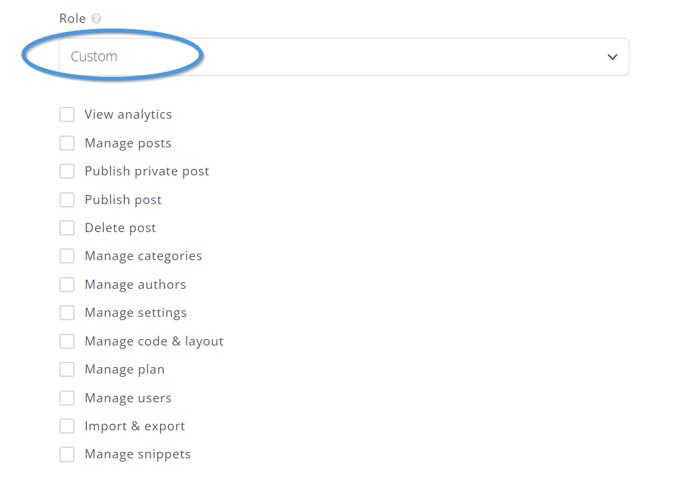
DropInBlog supports user levels, allowing you to add admins, writers, and editors to your blog. You can easily set how each member of your team can help you manage your blog – from granting them full access to your blog account to allowing them only to create blog posts but not publish or delete them.
Apart from managing users, you can also manage authors. So, if you have several people contributing articles to your blog, you can easily create a profile page for each of them. This is why you have a separate tab dedicated to authors.
Authors
We made it easy for you to add multiple authors to your blog. As you'll learn in this DropInBlog review, our blogging tool provides you with everything you need to create comprehensive author bio pages, which is something you should do if you want to follow SEO best practices.
From your admin dashboard, you can access the Authors tab where you can manage existing author profiles and add new ones. The good news is – managing author profiles is a breeze.
You can add a new profile with a click of a button, and then customize it by adding a title, an image, and a page URL, and, using the content editor, write a bio.
And, as you might have assumed, you can optimize author pages for search engines too by assigning them an SEO title and a description.
Then, when you add an author to your blog, and a curious mind clicks on the author’s profile, they’ll see a page like the one below.
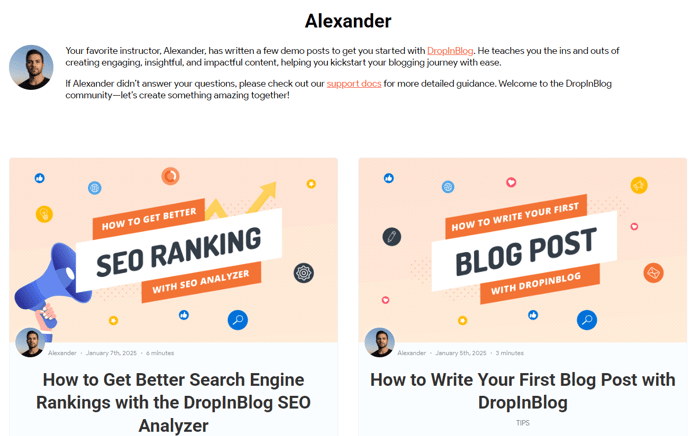
Now that you have an overview of how DropInBlog caters to teams and individual blog owners, let’s move on to the next part of this DropInBlog review that will show you how to create content and use the DropInBlog editor and all of its available options.
Creating Blog Posts
First, we want to show you how easy it is to add content to your DropInBlog blog.
To add a new post, all you have to do is visit the Posts tab and click the Add Post button.
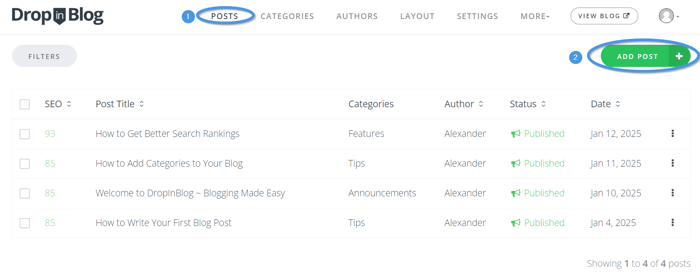
Upon clicking the Add Post button, you’ll be taken to the DropInBlog’s editor where you can do anything from adding your blog post’s content to optimizing it for search engines.
Let’s explore the editor’s capabilities and features together!
DropInBlog’s Editor
The DropInBlog editor is pretty intuitive and flexible enough to help you create a blog post just like you imagined it.
To enter the DropInBlog experience, all you have to do is start typing into the content area. Or you can simply copy your content from Word, Notion, Google Docs, and other sources, and paste it into the DropInBlog editor. Don’t worry – the formatting from your writing and word processing tools will be matched to your blog’s formatting. This is possible thanks to DropInBlog's handy copy/paste from anywhere functionality.
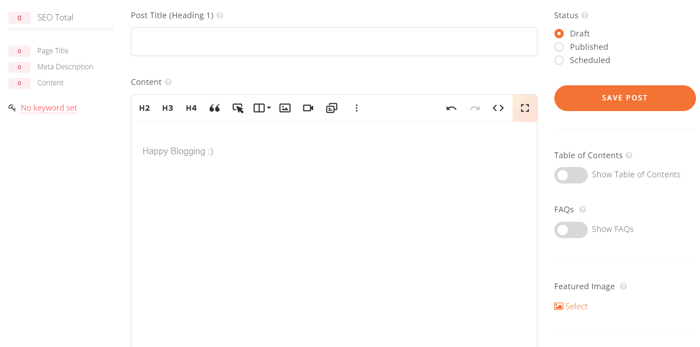
Then the fun begins – regardless of whether you’re starting from scratch or you pasted your content from elsewhere.
Headings and Table of Contents
You can add headings to your blog post, and while you organize your H2s, H3s, and H4s, a magical process will be happening behind the scenes. A table of contents will be generated from the H2 and H3 headings you add to your post. And, no – you don’t need a plugin to add a TOC to your post. You can turn it on or off with a click of a button.
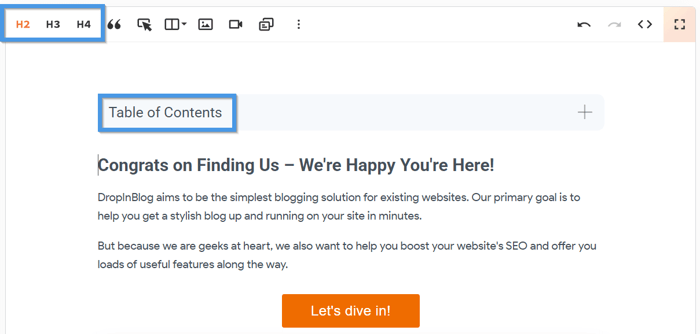
Call-To-Action Buttons, Video Embeds, Tables, and More
Now, look at the image below, and tell us the first thing you spotted. Was it the big orange button?
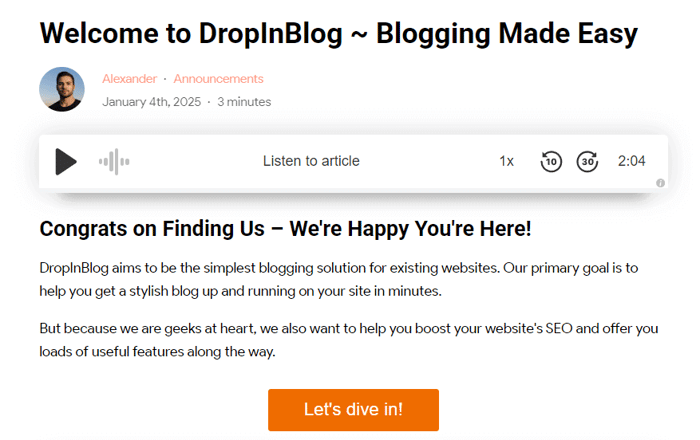
That attention snatcher you see in this DropInBlog review is a call-to-action button. The purpose of a CTA is to catch users' attention and motivate them to perform a specific action. This action can be anything from inviting your visitors to subscribe to your newsletter to directing them to a specific page to prominently displaying your site’s special deals and offers.
With DropInBlog, you don’t need to manually create your own CTA buttons. You can automatically add them to your blog posts with just a simple click. And we also give you the tools to customize these buttons (if orange isn’t your color).
When it comes to media types you can use to create engaging content, you’ll have everything you need inside the DropInBlog editor. It supports tables, columns, lists, images, and video embeds. It also lets you insert special characters you can insert into your posts, like emdash —, trademark ™, or even emojis. 👍😊✅
FAQ Builder
Another feature you can use to make your blog posts engaging is the FAQ builder. This feature lets you easily add questions and answers to your posts. Just like with TOCs, you don’t need a separate plugin to add an FAQ section to your content. All you have to do is turn the feature on and add your questions and answers using our user-friendly editor.
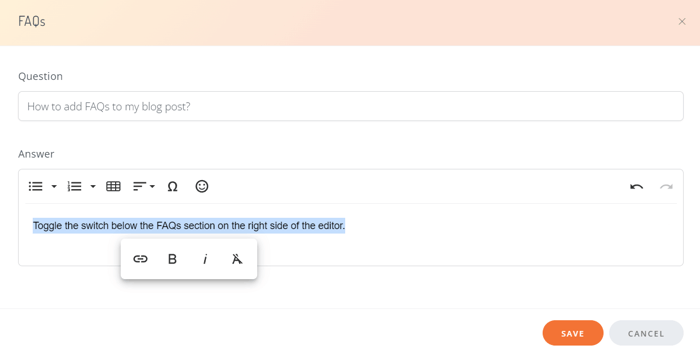
Additionally, this feature uses schema data, which increases your blog’s chances of showing up in search engine results pages. How great is that?!
Product Embeds
If you have a Shopify, BigCommerce, or Big Cartel store, you’ll also have the option to embed your store’s products directly into your blog posts. It’s like having windows to your store right in your posts so your visitors can do some window shopping and explore your store’s offerings.
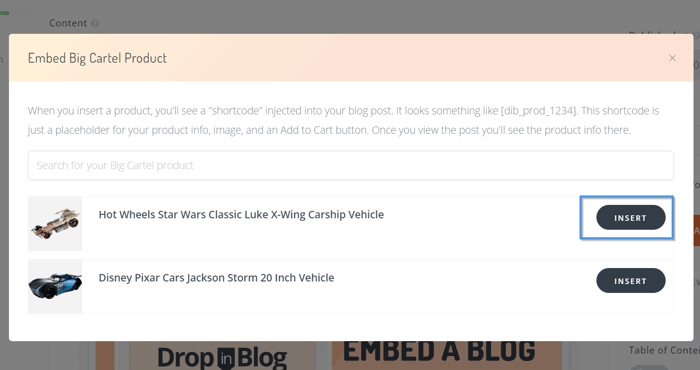
Once they’re ready to purchase something, it’s a snap – because we made it possible for you to take your users from your blog post directly to your store’s checkout page. With this feature you can look forward to higher conversion rates, a great shopping experience for your users, and an extra spot where you can promote your products.
Block-Level and Inline Elements
For those of you who want to know what’s going on under the hood, at the block-level, the DropInBlog editor supports quotes, code blocks, callouts, fine print, and headings which we mentioned before.
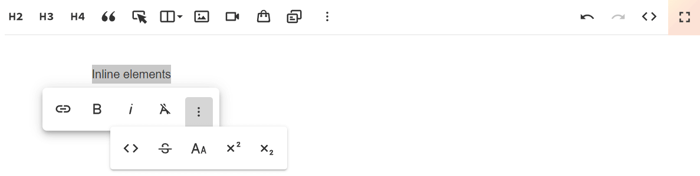
Apart from the block-level elements, you can also add inline elements to your posts. We call them inline because all the changes you make to your text happen on the same line. These inline elements allow you to change how your text looks by italicizing or bolding it, and you can also link your content to internal and external sources.
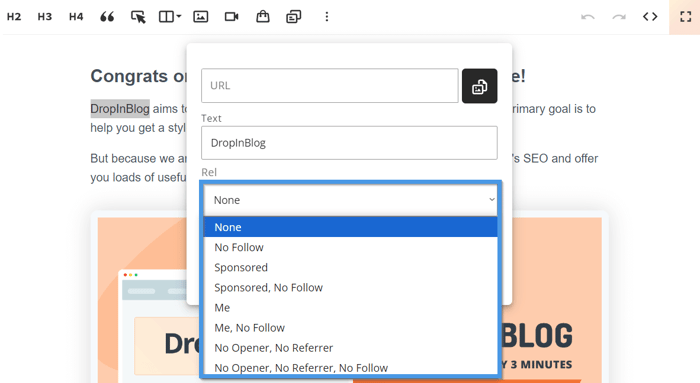
Since we want your blog to rank highly in search engines, we made it possible for you to communicate clearly with them via relationship attributes. These attributes are something each hyperlink has, and they allow you to specify the relationship between your site and the source you’re linking to.
Code View
Before we move away from the content editor and on to the next section of this DropInBlog review, we wanted to let you know that we thought about our advanced users too. If you look at the editor’s top bar, you’ll notice the angle brackets on the right side of it.
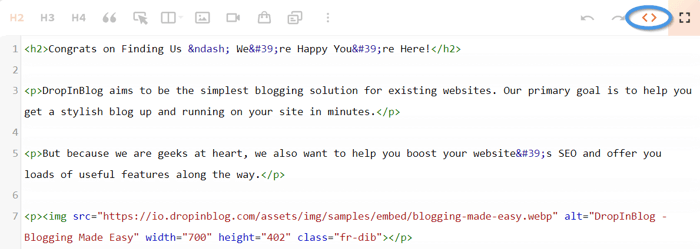
These are your (angled) gates to the Code View where you can add code, or directly edit your HTML.
Apart from all of these options within the DropInBlog editor, we also wanted to give you a peek inside our SEO Analyzer – located under the post editor.
The SEO Analyzer
First, what is the SEO Analyzer? It’s an SEO tool that offers as-you-type suggestions on how to optimize your content for search engines.
Where will you find the SEO Analyzer? When you open the DropInBlog editor, right below the content editor, you’ll see a big heading that says SEO Analysis.
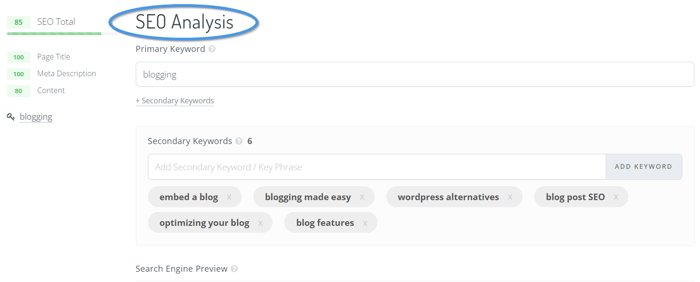
From here, you can use the SEO Analyzer to optimize your blog post for search engines. It will ask you to add your primary keyword, SEO title, and meta description. Once you add this information, you’ll get an overall SEO score, which is a combination of three separate scores: SEO title, meta description, and content score.
The SEO Analyzer doesn’t just give you scores, it offers valuable insight into what you can do to help your content be more visible in search engines.
Have you included your keyword in the filename of an image? How many times does your primary keyword appear in your content? These are only some of the many suggestions you’ll get from our built-in SEO Analyzer. Once you implement all these suggestions, your chances of ranking well in search engines will be much higher.
The SEO Analyzer is only one part of the DropInBlog SEO equation, though. The other part happens behind the scenes, making your content search engine-friendly. Let us give you a sneak peek into the SEO part of your blog that happens in the background.
Speed Optimized Content
To ensure your blog posts are loading at lightning-fast speed, we use lazy loading. That means we don’t load all page content at once but gradually – as users get to a specific part of a post.
Take videos as an example. When you embed a video into your post, it comes with a 450kb iFrame. Instead of burdening your blog with that extra weight, we use a play button and a screenshot of the video. Then, when the visitors click the play button, we put the iFrame back and load the video player. This ensures your blog pages are loading fast!
We also use caching, which stores copies of files and data in a temporary location to serve the content to your blog visitors faster.
Lastly, your audience gets access to static, rendered blog pages, which basically means they can access HTML content files that have already been created. That translates to faster-loading websites and decreased server load.
Structured Data
Another important aspect of DropInBlog blog posts, videos, and FAQs, is that they use schema data. This data helps search engines get the data they need more easily. It can also help search engines like Google and AI tools like ChatGPT understand your content more effectively.
To ensure Google sees your newest content fast, we provide you with a sitemap of blog posts as well.
Sitemap of Blog Posts
You can easily generate a sitemap of your blog posts using our XML sitemap generator.
When you visit your Settings page, all you have to do is click on XML sitemap, to find a link to your sitemap.
It’s that simple!
Published Posts
With DropInBlog’s SEO Analyzer, the platform’s under-the-hood SEO capabilities, and the flexible post editor on your side, you can create great blog posts. But, how do these posts look from your visitors’ perspective?
Let’s find out together!
The Homepage
All posts you publish will be displayed on your blog homepage in one of our three layouts: Grid, Basic, or Raw.
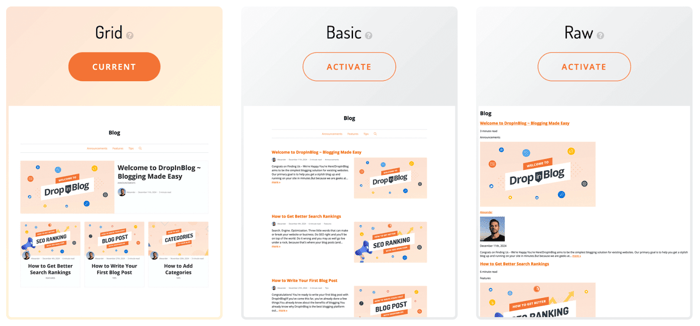
You can even modify one of the layouts, Grid, by turning on the “Feature the First Post” feature. Enabling this feature will give the spotlight to your most recent blog content.
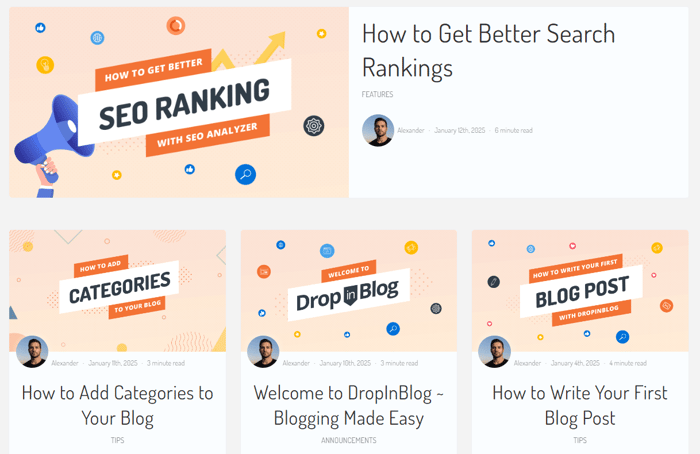
As you can see, you can create a great-looking blog with DropInBlog that’s also really user-friendly. When your visitors come to your blog, they expect to find a well-designed blog. It’s not all about the looks, though. They also expect to navigate your posts with ease.
For that reason, we give you a few features to help you create a blog that’s easy to navigate, and one of those features is Categories. They appear at the top of your blog pages and function like a navigation tool.
Categories
We dedicated a separate page for Categories, which can be accessed from the top menu in your admin account. Is managing categories with DropInBlog easy? Absolutely!
When you first visit the Categories page, you’ll find three default categories: Announcements, Features, and Tips.
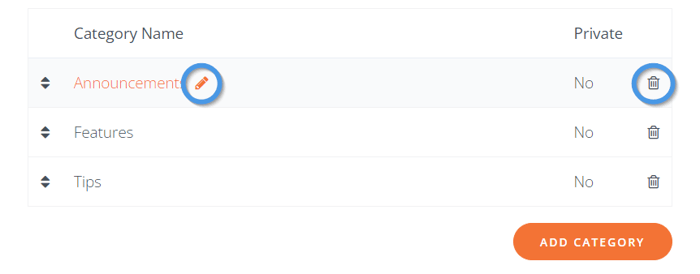
When adding a new category, you’ll have a few options – to add a category name, description, and background image. We also made it easy for you to optimize your blog categories for search engines by giving them an SEO title and a description.
To give you even more options, we created private categories which are only accessible via their URL. And if you have blog posts that you don’t want to be shown on your blog’s homepage, we added category settings that will allow you to do exactly that.
So, if you want to make your content more private, we give you the tools for that. But we also give you the tools to make your content more visible. One of these tools is our blog search functionality, which, like categories, can be displayed at the top of your blog pages, providing a better user experience for your blog’s visitors.
Blog Search
Poor website navigation is one of the top reasons for high bounce rates and low traffic. For this reason, we made it possible for you to add search functionality to your blog.
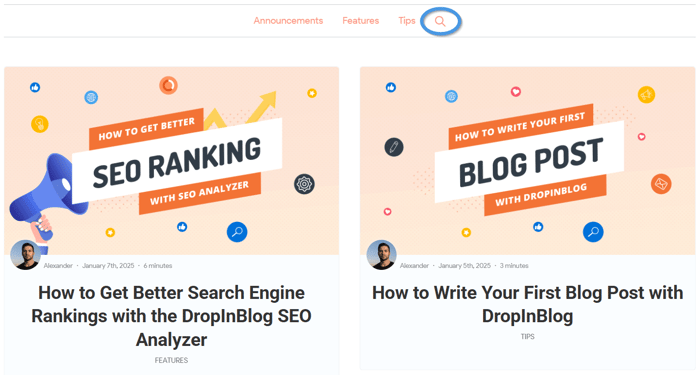
Not only that, we also give you control over the pages on your blog where you want to display the search bar. We found the blog homepage (1) to be the most convenient place for a search bar, but if you want to include it at the top of your blog posts (2), you can do that as well.

Apart from making your blog more intuitive for your visitors, the search bar is also a great tool for improving your blog’s SEO friendliness. After all, DropInBlog is an SEO-friendly blogging tool!
We showed you the blog homepage first, and now we’ll give you a closer look at a single blog post.
Inside a Blog Post
Upon opening a blog post, your readers will probably notice the blog title first.
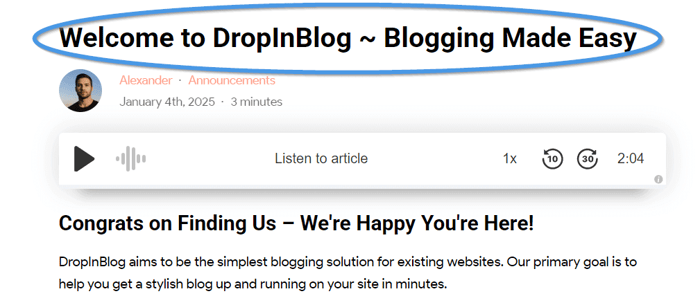
The font family used for blog post headings comes directly from your website’s design (regardless of whether your site is built with Thinkific, Framer, or almost any other platform). And since we know that titles are one of the first impressions users get about your content, we made them easy to spot.
The Post Meta
Below the title, your readers will see what’s called the “Post Meta” – this is the group of elements that tells them a bit more about you and your post.
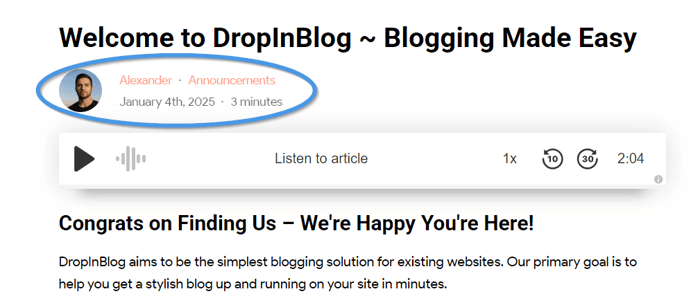
These elements include the post author, along with the author’s image and a clickable link that takes readers to the author’s individual bio page in case they want to read more articles from that author. The added benefit of having author pages on your blog is that they will help you meet Google’s E-E-A-T criteria.
Each of your blog posts can also be neatly organized into categories, which is an excellent way to help your readers navigate your site and easily find the content they’re interested in.
Then, we have the published and modified dates, which are a great indicator of how fresh the content is. If the content is